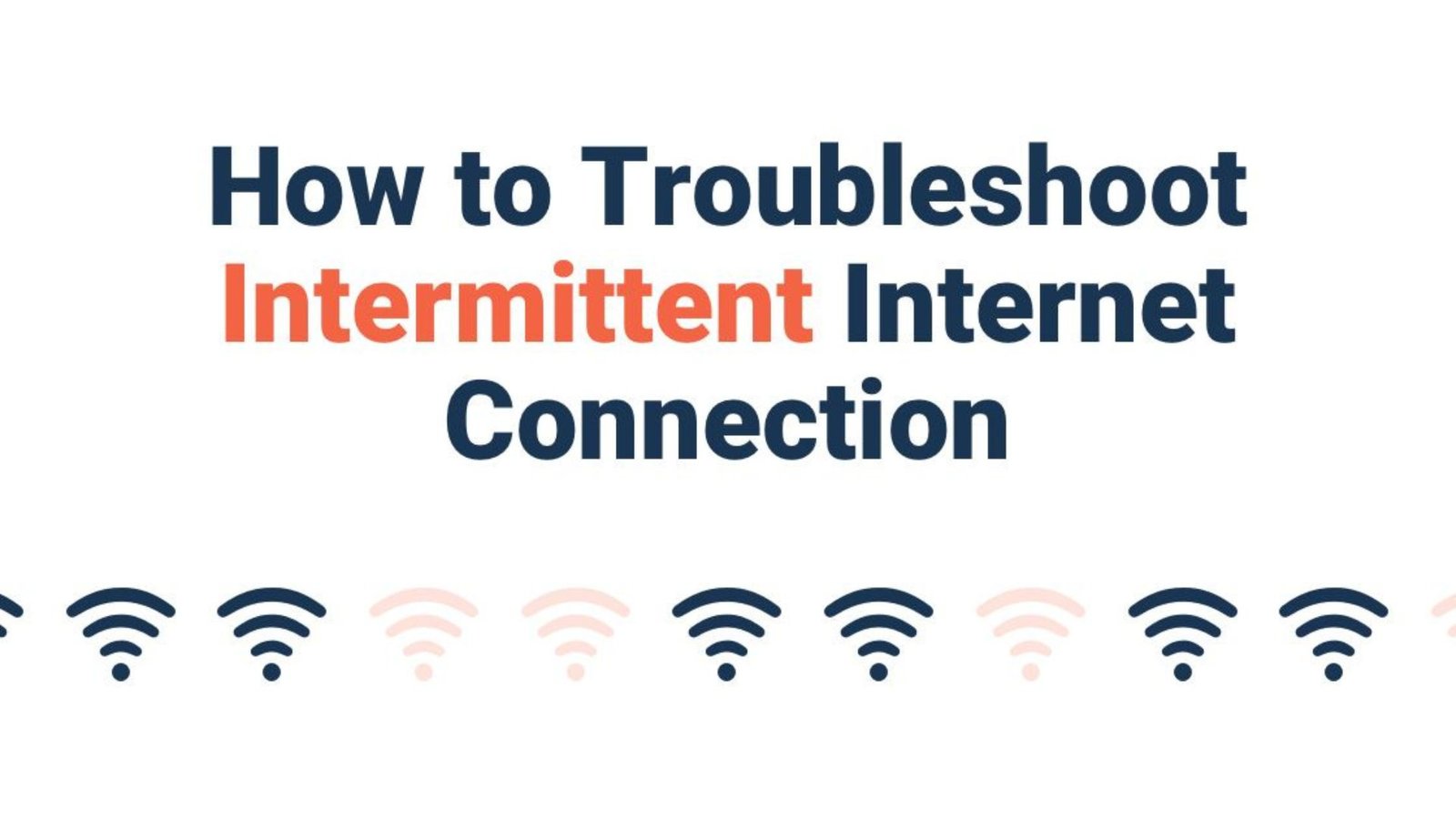Internet connection issues can be frustrating and disruptive. How to troubleshoot internet connection issues is a common concern for many users. This guide provides straightforward steps to diagnose and resolve common internet problems, ensuring you get back online with minimal hassle.
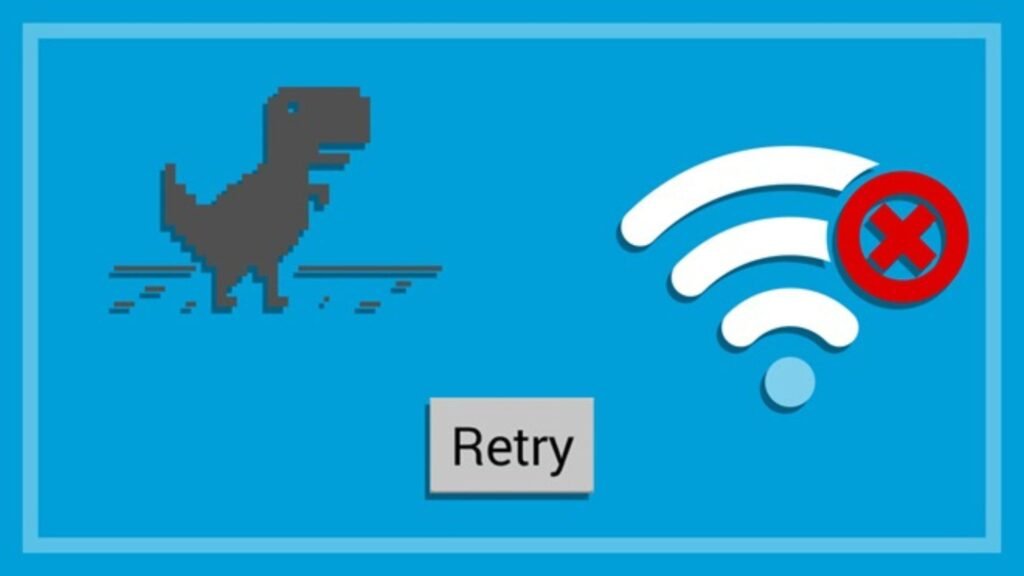
1. Check Your Internet Connection
Verify Your Connection
- What to Do: Ensure that your modem and router are properly connected to power and to each other. Check that cables are securely plugged in.
- Why It Helps: Loose or disconnected cables can interrupt your internet service.
Restart Your Devices
- What to Do: Power off your modem and router, wait for about 30 seconds, then turn them back on. Also, restart your computer or device.
- Why It Helps: Restarting can resolve temporary glitches and refresh your connection.
2. Test Your Internet Speed
Use Speed Testing Tools
- What to Do: Visit a speed test website (e.g., Speedtest.net) to check your internet speed.
- Why It Helps: Determines if your connection speed is below the expected level, which can indicate an issue with your service.
Compare Results
- What to Do: Compare the test results with the speed promised by your Internet Service Provider (ISP).
- Why It Helps: Identifies if your actual speed is significantly lower than what you’re paying for.
3. Check for Network Issues
Look for Outages
- What to Do: Contact your ISP or check their website for any reported outages or service disruptions in your area.
- Why It Helps: Determines if the problem is due to an issue with the ISP rather than your equipment.
Inspect for Interference
- What to Do: Ensure that your router is placed in a central location and away from obstructions or electronic devices that could cause interference.
- Why It Helps: Reduces potential interference that can weaken your Wi-Fi signal.
4. Resolve Wi-Fi Issues
Reconnect to the Network
- What to Do: Disconnect from your Wi-Fi network and reconnect. Enter your Wi-Fi password if required.
- Why It Helps: Refreshes the connection between your device and the router.
Update Network Drivers
- What to Do: Check for and install any updates for your network drivers or firmware.
- Why It Helps: Ensures that your network hardware is running the latest software for optimal performance.
5. Diagnose Device-Specific Problems
Test Different Devices
- What to Do: Check if other devices (e.g., another computer, smartphone, or tablet) are experiencing the same internet issues.
- Why It Helps: Identifies if the problem is with a specific device or your entire network.
Reset Network Settings
- What to Do: On your device, go to network settings and select the option to reset network settings.
- Why It Helps: Resets any misconfigured settings that might be affecting your connection.
6. Contact Your ISP
Provide Detailed Information
- What to Do: If troubleshooting steps don’t resolve the issue, contact your ISP and provide details about the problem, including any error messages and the steps you’ve already taken.
- Why It Helps: Helps the ISP’s support team diagnose and resolve the issue more efficiently.
Request a Technician Visit
- What to Do: If necessary, request a technician visit to check for problems with the equipment or service line.
- Why It Helps: Allows for a professional to address any physical or technical issues that can’t be resolved remotely.
7. Prevent Future Issues
Regular Maintenance
- What to Do: Periodically check your equipment and update firmware to maintain optimal performance.
- Why It Helps: Prevents future issues by keeping your network components up to date.
Secure Your Network
- What to Do: Use a strong, unique password for your Wi-Fi network and enable encryption (WPA2 or WPA3).
- Why It Helps: Protects your network from unauthorized access and potential security threats.
Conclusion
How to troubleshoot internet connection issues involves checking your connection, testing speeds, and resolving Wi-Fi problems. By following these steps, you can quickly diagnose and fix common internet issues, ensuring a smooth and reliable online experience. If problems persist, contacting your ISP and seeking professional assistance can help resolve more complex issues.