Setting up a personal computer correctly is crucial for ensuring optimal performance and longevity. A well-set-up PC enhances your productivity and provides a stable and secure computing environment. Here’s a simple guide on how to set up a personal computer from start to finish.
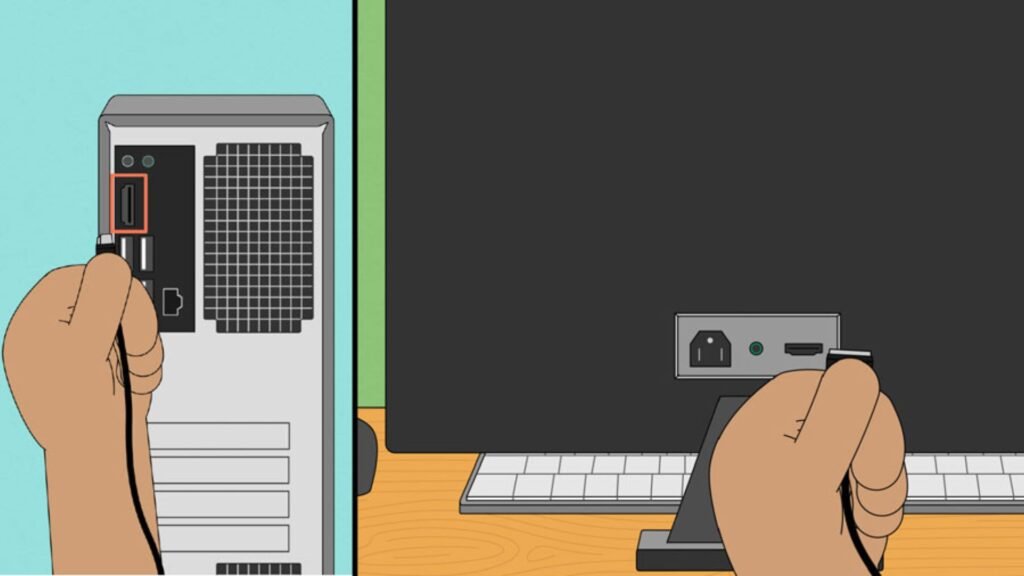
Unbox and Organize Your Components
Before starting, make sure you have all the necessary components:
- Personal Computer (Tower or Laptop)
- Monitor
- Keyboard
- Mouse
- Power Cables
- Peripherals (Printer, External Hard Drive, etc.)
Here’s how to get started:
- Unbox Your PC: Carefully remove the computer and accessories from their boxes.
- Place Components: Position your monitor, keyboard, and mouse in a comfortable and accessible setup area.
Connect Your Hardware
Follow these steps to connect your hardware components:
1. Connect the Monitor
- Power Cable: Plug the monitor’s power cable into a power outlet.
- Video Cable: Connect the video cable (HDMI, DisplayPort, or VGA) from the monitor to the computer. Make sure the connection is secure.
2. Connect the Keyboard and Mouse
- USB Ports: Plug the keyboard and mouse into the USB ports on the computer. If you’re using wireless devices, connect the USB receiver to one of the USB ports and insert batteries into the keyboard and mouse.
3. Connect Power Supply
- Power Cable: Plug the power cable into the computer and then into the power outlet. If you’re setting up a laptop, connect the power adapter to the laptop and plug it into an outlet.
Power On and Initial Setup
Once everything is connected, follow these steps to start up your computer:
1. Turn On the Computer
- Desktop: Press the power button on the computer tower.
- Laptop: Press the power button located on the laptop’s keyboard or body.
2. Set Up Operating System
- Follow the On-Screen Instructions: The operating system (Windows, macOS, etc.) will guide you through initial setup steps, including selecting your language, region, and keyboard layout.
- Create an Account: Set up a user account and password to secure your computer.
3. Install Updates
- Check for Updates: Once the operating system is installed, check for and install any available updates to ensure you have the latest security patches and features.
Install Essential Software
After setting up the operating system, it’s time to install essential software:
1. Antivirus Software
- Download and Install: Choose a reputable antivirus program to protect your computer from malware and viruses.
2. Productivity Software
- Office Suite: Install software like Microsoft Office or Google Workspace for word processing, spreadsheets, and presentations.
3. Web Browser
- Install Preferred Browser: While most computers come with a default browser, you might want to install others like Google Chrome or Mozilla Firefox.
4. Backup Software
- Set Up Backups: Install backup software to regularly save your data to an external drive or cloud storage.
Configure Settings and Personalize
To enhance your experience, configure your computer settings:
1. Display Settings
- Adjust Resolution: Set your monitor to the recommended resolution for better visual clarity.
- Screen Saver and Wallpaper: Personalize your desktop with a screen saver and wallpaper of your choice.
2. Power Settings
- Adjust Power Options: Configure your computer’s power settings to manage energy use and extend battery life (for laptops).
3. Connect to the Internet
- Wi-Fi or Ethernet: Connect your computer to the internet using Wi-Fi or an Ethernet cable. Follow the prompts to enter your network details.
Additional Tips
- Organize Cables: Use cable organizers or ties to keep your workspace tidy and avoid tangles.
- Install Peripherals: Connect any additional peripherals such as printers or external drives.
Conclusion
Setting up a personal computer involves connecting hardware, configuring software, and personalizing settings to fit your needs. By following these steps on how to set up a personal computer, you ensure a smooth and efficient start with your new PC. Proper setup not only enhances performance but also ensures a secure and user-friendly computing experience.











